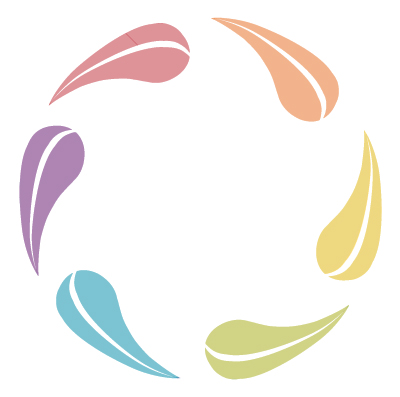Trans Advocate
The LGBTQIA RC Trans Advocate, Angel Vogel, can assist transgender and nonbinary students in navigating resources.
People change names for various reasons, but within the LGBTQIA community, most commonly name changes are made to have a name align with their gender identity. In this page we'll cover how to change your name and gender in various UC Davis systems.
UC Davis is actively working towards solutions to ensure that lived names appear seamlessly across all university systems as a part of the Gender Recognition and Lived Name Policy implementation. This guide is designed for UC Davis students who would like to replace their legal name with a lived name in university records, email display name/email address, zoom profile and/or UC Path. This resource outlines separate topics and includes a brief outline of steps, important info, and links to further forms and IT knowledge articles.
Processes may differ for non-students. DEI hosts information for staff, faculty, alumni and affiliates.
Possible Changes Without a Legal Name and Gender Marker Change
1. Changing Your Name in Some University Records
A legal name change is not required to update your info in the directory and an edit to the lived name fields in UC Davis directory will now be updated across more system. To update your lived name in some university records and documents, update the UC Davis directory utilizing the instructions from the Registrar and direct editing link for the directory. Here is a list of systems:
- Google Workspace (DavisMail, Google Drive)
- MyAwards
- Schedule Builder
- MyUCDavis
- Advising Appointment System
- Online Advising Student Information System (OASIS)
- UC Davis Canvas
- Box.com
- Microsoft 365 (email, OneDrive, Teams)
- Identification cards
- UC Davis Handshake career platform
- Graduate student system (Slate, Student Progress Assessment, Commencement and Advantage Orientation)
- Aggie Service
MyBill does not reflect lived names at this time.
It takes up to 72 hours for university campus systems to update a lived name. Updating the directory will share your lived name in university records, except when a legal name is legally required (examples of this include where a social security number is utilized such as with financial aid, paychecks, etc). UC policy requires that anyone who has access to information about someone’s legal name is required to keep it internal and confidential.
2. Getting a New Aggie Card
After you have edited your lived name in the UC Davis directory and the 72 processing period has passed, you may request a new Student ID AggieCard with your lived name at the Aggie Card Office in the Memorial Union. A $15.00 replacement fee will apply.
3. Changing Your Zoom Display Name and Pronouns
A legal name change is not required to update your lived name in your Zoom profile. Updating a profile name in Zoom does not change your name in any other university computing systems. Updating your Zoom profile will allow the option to display your name and pronouns automatically in all future meetings (vs changing your name manually every time that a meeting is started). There is also a setting called “Share in a meeting or webinar“ which allows you to choose when you want to display your pronouns - including options like ‘Ask me every time’, ‘Always share’, or ‘Do not share’. Follow the directions in the IT Service article to update your Zoom profile.
4. Changing Your Lived Name in UC Path
For student employees, a legal name change is not needed to update your lived name (first, middle, last). Log in to UC Path and select “Employee Actions” in the left side panel. Click “Personal Information” and select the drop down arrow menu next to “Legal Name/Name.” You can enter a lived name in the "Name" section.
5. Changing Your Name in Health-e-Messaging
You can update your lived name and pronoun within the Student Health and Counseling Services' Health-e-Messaging portal separately from updating in all campus systems.
These changes will take effect within 24 hours. Note that if you update your lived name and pronouns in the UC Davis directory after doing so in Health-e-Messaging, that will override the changes made only in Health-e-Messaging.
Here are step-by-step instructions for doing so on a mobile device: https://drive.google.com/file/d/1H6kBgBBJ3UaZxoql2v9PeRprjtk53Lzx/view
6. Changing Your Gender Identity
To update your gender identity on your UC Davis record, current students can use the UC Davis Online Directory. Upon IT implementation, the non-binary option should be available no later than December 31, 2023.
Changes That Require a Legal Name and Gender Marker Change
6. Changing Your Name in All University Records
A legal name change process with the Office of University Registrar is required to update your lived name across all university records (including those that require a social security number). Instructions about processing your legal name change with the Registrar can be found in the section for name change on university record. Read more in the IT Service article about updating your campus directory listing.
7. Changing Your Legal Name in UC Path
For student employees, a legal name change should be entered into UC Path. Log in to UC Path and select “Employee Actions” in the left side panel. Click “Personal Information” and select the drop down arrow menu next to “Legal Name/Name." If you submit a legal name change you may need to provide proof to Human Resources. All legal name changes must match the legal name provided on your social security card.
8. Changing Your Email Address
Having your lived name listed in the UC Davis directory (info in #1) and a processed legal name change with the Registrar (info in #6) are required to update a UC Davis email address. After the form is processed, systems related to your email address will be disrupted for up to a week while everything is being updated. Please plan accordingly. Emails from the previous address will be forwarded to the new address for 180 days. Please note that changing/deleting a UC Davis email address will remove it from the central database, but may not update your address within separate records (such as a listserv). Read more in the IT Service article about changing your name, email and LoginID.